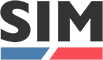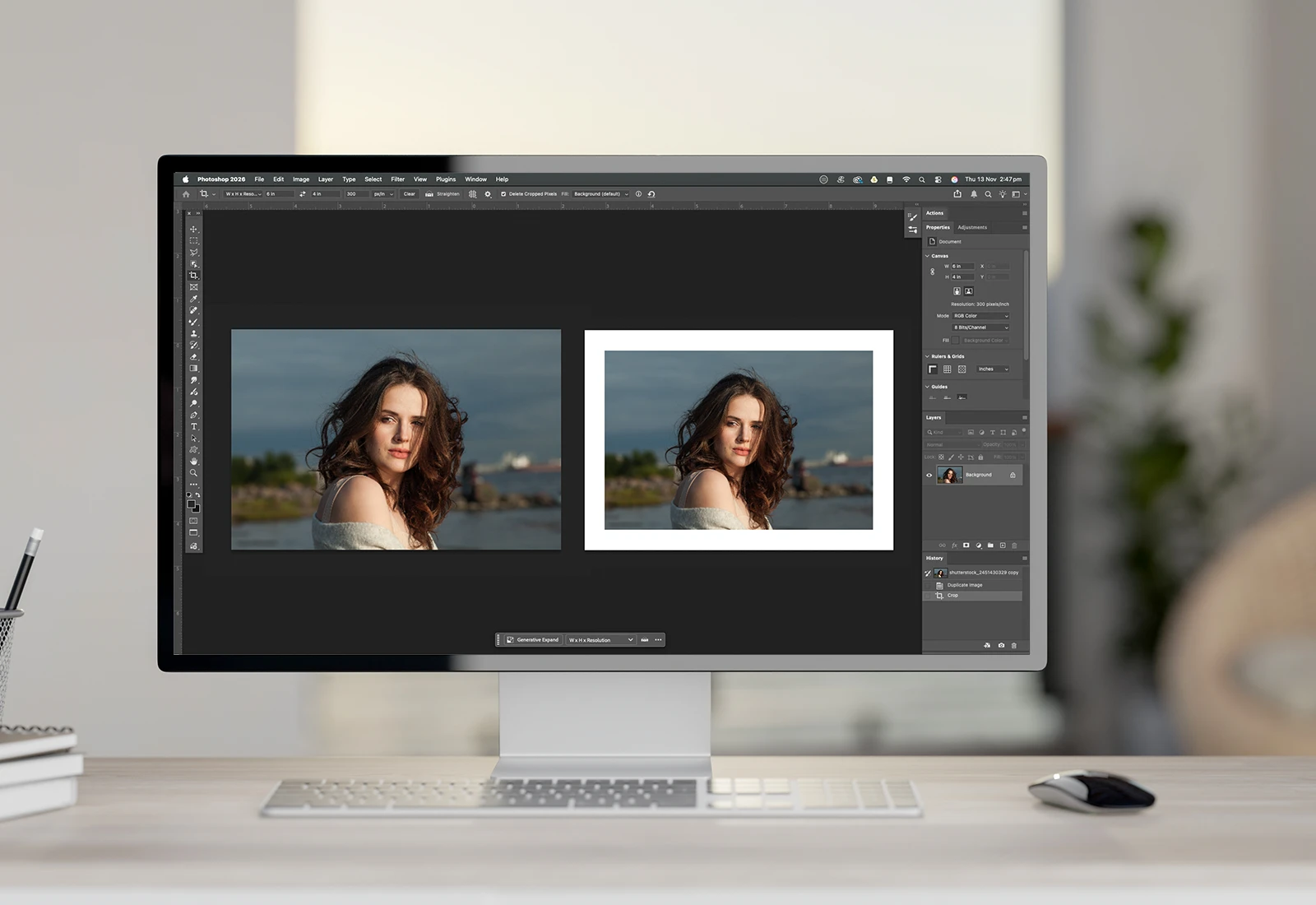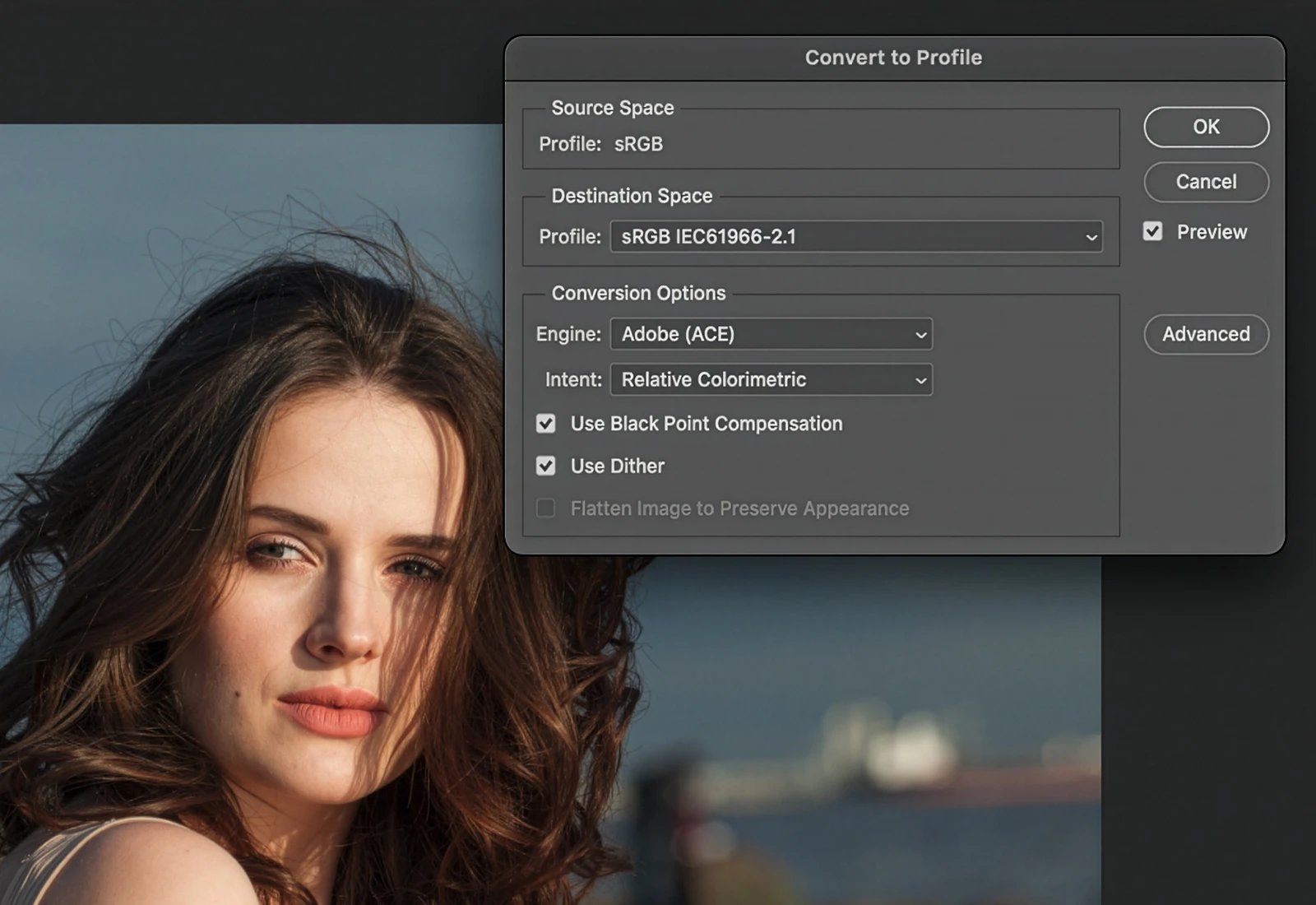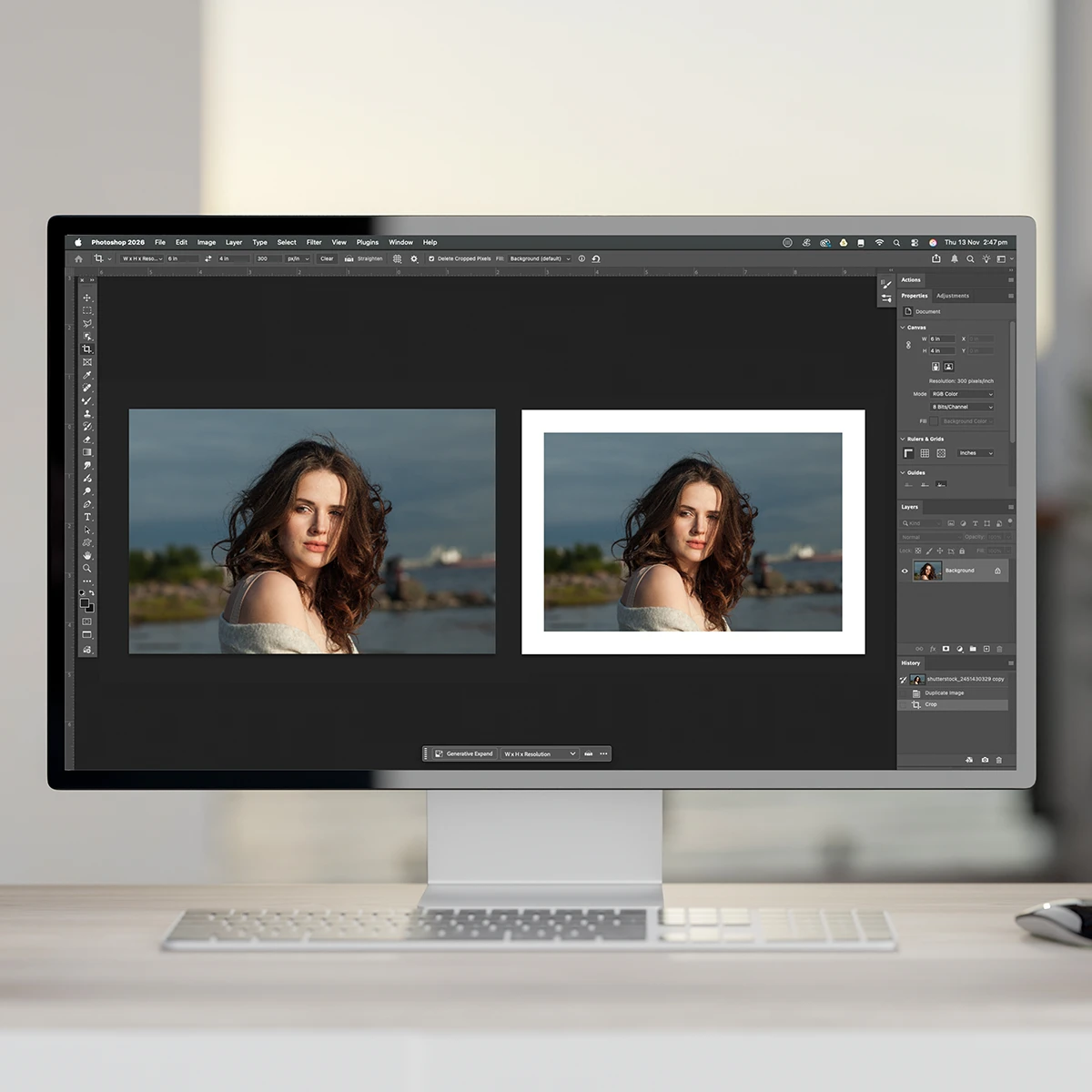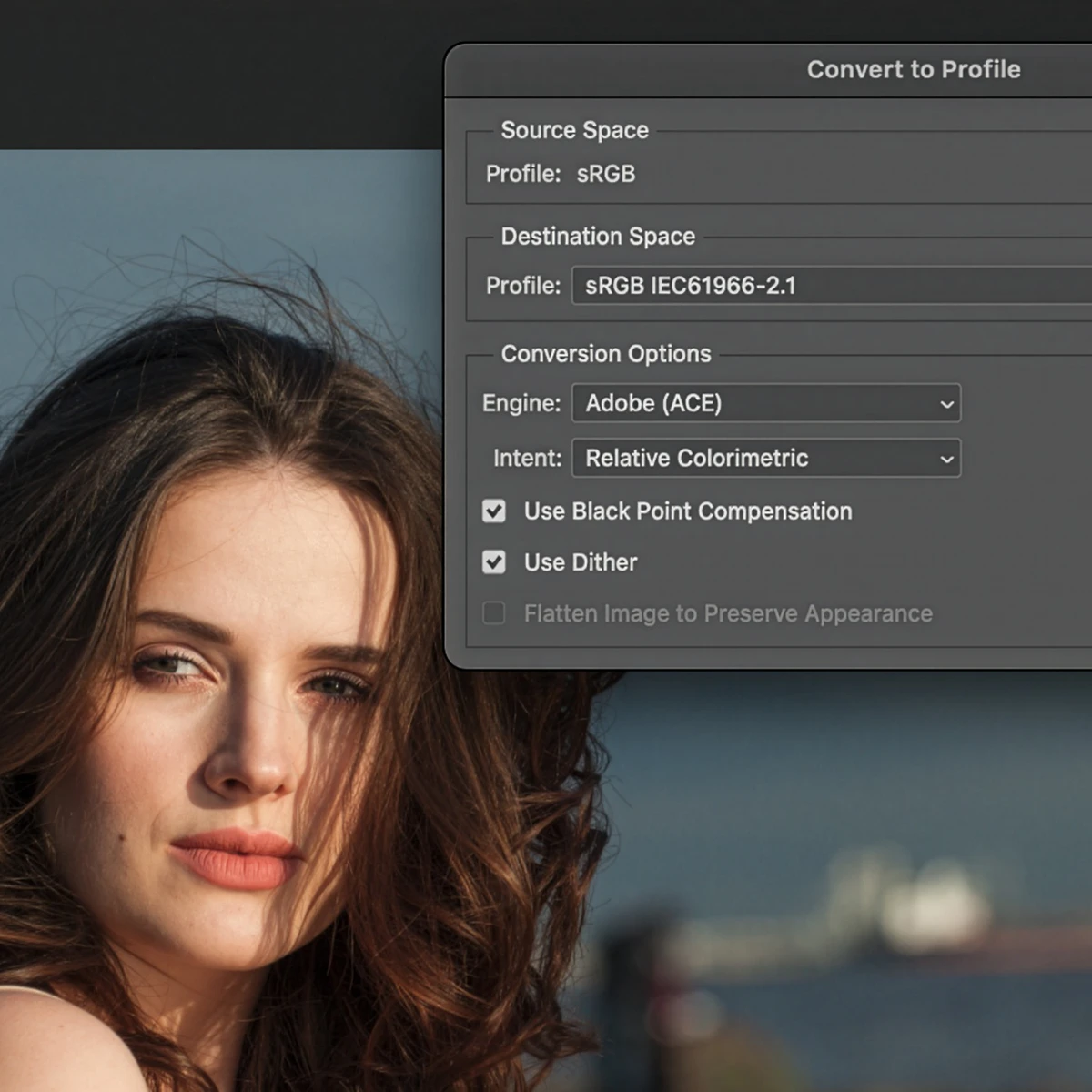Add Border
Add custom size borders to your image.
This script allows you to add a 1/4",1/2",1" or 2" white border to your image at your chosen image size. The file is also converted to sRGB profile and saved with your chosen size and border thickness as a .jpg with the size and border option added to the file name. To a chosen location on your computer.
e.g. 10x8" print with 1" border would result in an image size of 8x6 with 1" border and total image size of 10x8"
Please note: Depending on the aspect ratio and border size chosen in the script. Image cropping is highly likely to meet the image size requirements. Please check all images before uploading to SIMLAB.